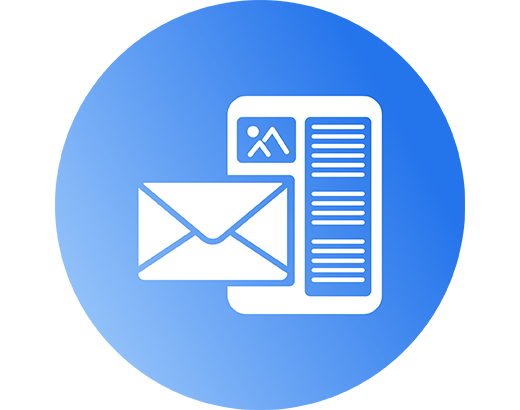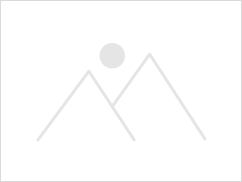
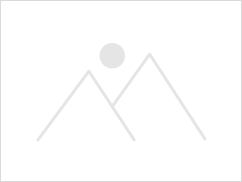
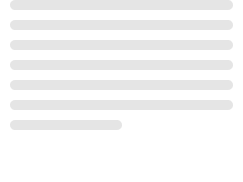
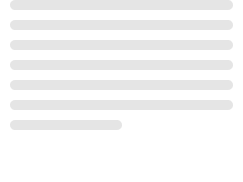
Your lists
Newsletter subscribers
Website signups
Competition winners
Your email has been sent!
Create professional campaigns in minutes